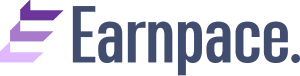In this article, I’m gonna teach you, how to make money from chrome extension. Also, if you’re someone who wants to know how to create a chrome extension and monetize them, please check out my step by step guide to create your own chrome extension and monetize it using 9 proven ways.
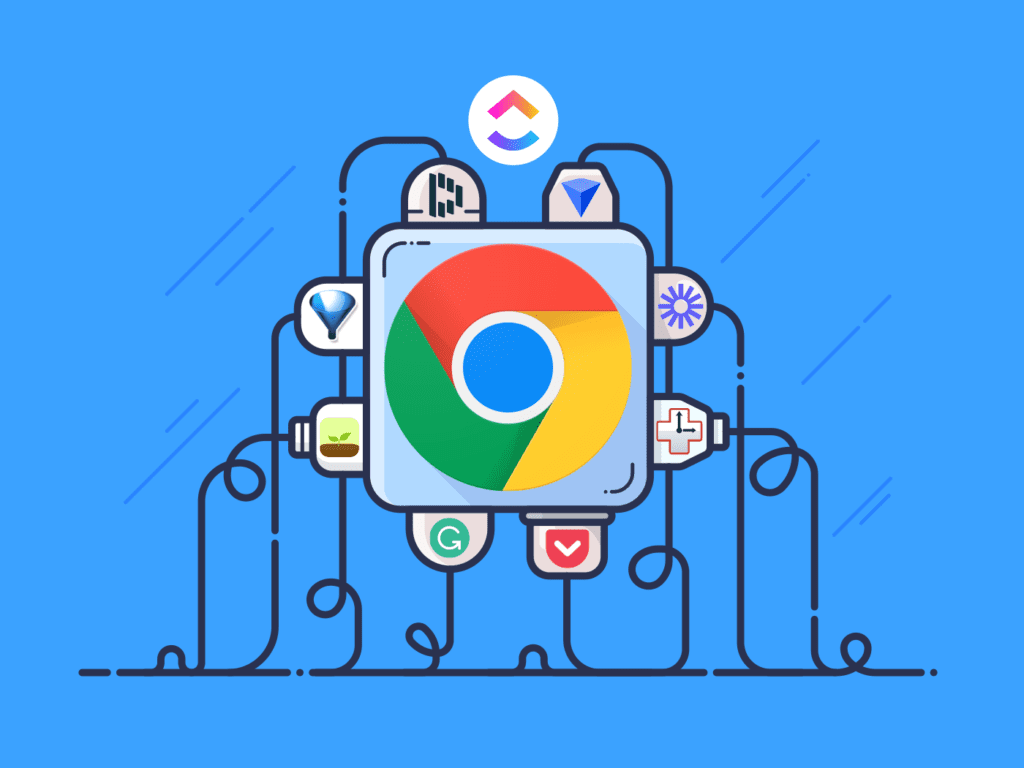
In today’s digital age, the internet offers countless possibilities for entrepreneurs and developers to monetize their skills and creations. Developing Google Chrome extensions is a prime example of such an opportunity.
Also check out my comprehensive guides on make money with Amazon, Etsy, Airbnb & eBay.
Let’s dive in!
What is a Chrome Extension?
A chrome extension is a program that is installed in the Chrome browser that enhances the functionality of the browser. You can build one easily using web technologies like HTML, CSS, and JavaScript.
Creating a chrome extension is similar to creating a web application, but it requires a manifest.json file which we will discuss in the last section of this post.
Can you really make money from chrome extension?
Yes, you can really Make Money From Chrome Extensions, but you need to have a clear monetization strategy and a loyal user base. In this blog post, we will explore some of the different ways to monetize your chrome extension, such as selling advertising space, charging for the extension or offering a free trial, offering subscriptions or in-app payments, and more. We will also share some examples of successful chrome extensions that make money from their users.
How much money you can make from chrome extension?
The amount of you can make money from chrome extensions depends on several factors, such as the popularity of your extension, the monetization method you choose, and the competition in your niche. But, you can make between $100 to $500 monthly income if you have a good useful chrome extension.
Here are some examples of chrome extensions with impressive revenue (by indie developers):
- Momentum: According to the developer, Momentum generates over $1 million in annual recurring revenue.Grammarly: According to the company, Grammarly has over 20 million active users and over $200 million in annual recurring revenue.
- Honey: According to the company, Honey has saved its users over $2 billion and has over $100 million in annual revenue. Honey was acquired by PayPal for $4 billion in 2019.
How Chrome Extensions Make Money in 2023?
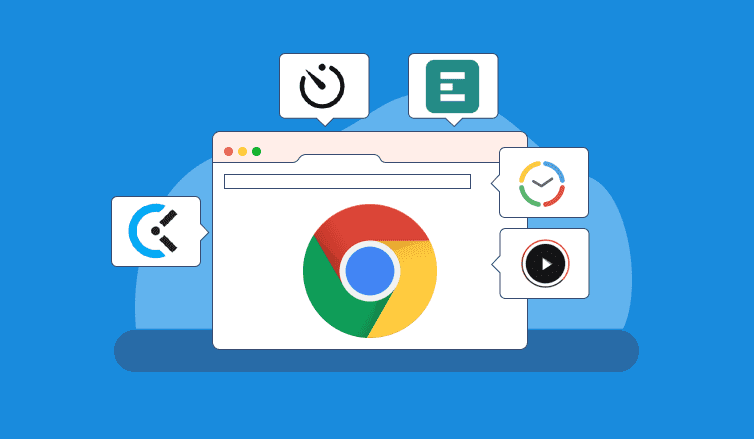
To make money from chrome extensions, it’s important to grasp how they generate income. In the beginning, I believed that Google would compensate you for downloads since you’ve created something that would engage users on their platform.
However, there is nothing like it. And you should be thankful that Google doesn’t control monetization. If Google has control over monetization then it will keep the big Piece of the cake.
Here are the methods on how to make money from chrome extensions.
1. Paid Features
This is one of the best ways to make money from extensions. You can offer a free version with limited features and unlock all the features they have to purchase the full version. A lot of successful chrome extensions follow this business model.
2. Affiliate Marketing
Affiliate marketing is basically selling other people’s products. In return, you will get a percentage of sales from the company. Why chrome extension was monetized by affiliate marketing. Basically, they provide coupon codes for products. Through coupon code, it sells the other company’s product.
3. Advertisements
Ads are the simplest way to monetize chrome extension. Basically displaying ads when the user interact with your chrome extension. If you are just getting started and test the chrome extension then you can go with this method. It is straightforward and you don’t have to deal with customer support.
4. Donation
If you use a lot of chrome extensions then you have noticed the donation button on some extensions while interacting. You can’t make a lot of money with this. However, there are some kinds of extensions that can’t be monetized either by ads nor by the paid offers. In this scenario, you can monetize by donations. Obviously, you will make less money but something is better than nothing.
5. Bundling all Together
You don’t have to depend upon one method for making money. You can offer a free version with ads and change money for more features & removing ads.
6. Promote main product
Some chrome extensions such as Ubersuggest are made to promote the main product. Chrome extension is available as one of their feature.
9 Ways to Make Money from Chrome Extensions
If you did your homework, you’ll know by now what browser you should use for your extension. Let’s explore some ideas for extension monetization:
1. Display Ads on Your Extension
One of the most popular ways to make money from your extension is by showing ads while users are using it. You can sell space on your extension for this purpose. Instead of only having fixed ads, you can rotate them, making more money and reaching more potential customers.
This method is all about display advertising. You can show different types of ads like interactive ones, pop-ups, videos, and in-between ads.
When you want to add ads to your extension, you’ve got two choices. You can find advertisers yourself, which involves marketing efforts, negotiation, and choosing ad types. But, a simpler way is to use a platform like CodeFuel. It’s a monetization platform that connects you to various ad networks. This service shows relevant ads based on what users are looking for, increasing the chances of getting results. It’s also a great way to sell more ads and get access to well-paying advertisers.
2. Charge a Small Fee for the Extension
Your web browser can actually help you earn money. You can charge a small fee for your browser extension, and this can bring in a good amount of income as more people buy it. Even though most extensions on the Chrome Store are free, there’s a smart way to handle this.
You can use a technique called “freemium.” This means you offer your extension for free for a certain time to attract more downloads. If you’re interested in this approach, you have a couple of options:
- Give a free trial of the full extension for a month or two weeks.
- Provide a free version with some features missing.
But keep in mind that Google is stopping paid Chrome extensions. So, developers can’t charge for extensions through Chrome Web Store payments anymore.
3. Offer Monthly Subscription for Your Extension
Instead of asking for a one-time payment, you can consider offering your extension for a monthly fee. To make this work well, you’ll need to provide extra value. Let’s look at examples:
- There’s a VPN extension I use. It has a free basic version, but if you want all the features, you pay for a subscription.
- Take Grammarly, for instance. It’s a productivity extension. They offer a basic version for free, and a better version you pay for.
Make sure that you include the most useful premium features in the paid package and continue making the extension even better. This way, users will find the subscription cost worth it.
4. Offer In-app Payments for Special Features
This approach involves giving the extension for free, but there are specific features that come with a cost. Here, users can decide which features they’d like to have. You’ve probably seen this a lot with gaming extensions that offer things you can buy while playing.
5. Do Affiliate Marketing
This strategy is quite trendy. You can earn a commission by promoting products from other companies. Your extension can show banners or ads that lead users to the advertiser’s products or webpage. When a user buys something through the link in your extension, you receive a commission.
While this method is well-liked, it might annoy users if the banners don’t match the extension’s purpose. To fix this, you can show contextual ads. These ads blend in with the extension and make the user experience even better instead of causing interruptions.
6. Offer Mix of Free and Paid Features
Here’s a neat idea: give your extension for free, but keep a few special features for sale. This allows users to buy what they need.
If you’re using a donation system, you can do something clever too. When a user donates a certain amount through PayPal, you can unlock specific features for them. It’s a win-win!
7. Offer Search Advertising
Here’s a clever plan: you put ads right in search engine results. This kind of advertising doesn’t bother users much, so it’s not as annoying. These ads can be made to fit what users are searching for, making them really useful.
Now, how does this work for an extension? Well, it’s a very common way to make money from extensions. It brings in income while also making the user experience better. It’s a win-win!
8. Offer Related Apps as Bundling
When people download your browser extension, you have a chance to do something smart. You can offer them related apps or other software. If you have a bunch of your own apps, you can promote them to boost your sales. Or, you can also promote apps from other companies. If you go with the second option, you can charge a fixed amount for ads or get a commission for every download.
The trick is to make sure the products you bundle go well with your extension. This way, they add extra value. But remember, be choosy. Don’t overwhelm users with too many apps. Keeping it to around three or fewer is a good rule of thumb.
9. Ask for donations
Donations might not be your first thought for making money, but it’s actually gotten pretty popular recently. It can work surprisingly well. When you ask for donations, you’re giving your users a choice to support your extension by paying if they want to. This means you might end up giving the extension away for free.
But here’s the thing: when people get the chance to donate, they often give more than the minimum. It’s because this taps into their emotions. So, while donations might not bring in huge amounts, they can still bring in some extra cash and also get your extension more attention.
How to Build Your Own Chrome Extension: Step by Step Guide
In this section, I will guide you through the steps of creating a simple Chrome extension that displays the latest COVID-19 statistics as a example.
Let’s get started!
Step 1: Create a project folder and a manifest file
The first step is to create a project folder where we will store all the files for our extension. You can name it anything you like, but I will call it covid-uk. Inside this folder, we need to create a file called manifest.json. This file contains the metadata of our extension, such as its name, version, description, permissions, and other settings. Here is an example of a manifest file:
{
"manifest_version": 3,
"name": "Covid-UK",
"version": "1.0",
"description": "A Chrome extension that shows the latest COVID-19 stats for the UK",
"icons": {
"128": "icon.png"
},
"action": {
"default_popup": "index.html"
},
"permissions": [
"https://api.coronavirus.data.gov.uk/"
]
}
Let’s go through each key-value pair in this file:
manifest_version: This specifies the version of the manifest format. It should be3for Chrome extensions using Manifest V3.name: This is the name of our extension that will be displayed in the browser.version: This is the version number of our extension. It should follow the semantic versioning format.description: This is a short description of what our extension does.icons: This is an object that contains the paths to the icons for our extension. We need to provide at least one icon with a size of 128×128 pixels. The icon should be in PNG format and have a transparent background. I have created a simple icon for this example and saved it asicon.pngin the project folder.action: This is an object that defines how our extension will be triggered by the user. We can use either a browser action or a page action. For this example, we will use a browser action, which means our extension will show a popup when the user clicks on its icon in the toolbar. Thedefault_popupkey specifies the HTML file that will be loaded in the popup. We will create this file later.permissions: This is an array that lists the URLs or patterns that our extension needs to access. For this example, we need to access the UK Coronavirus API to fetch the data, so we need to add its URL to this array.
Step 2: Create an HTML file for the popup
The next step is to create an HTML file that will be displayed in the popup when the user clicks on our extension icon. We will name this file index.html and save it in the project folder. Here is an example of an HTML file for our popup:
<!DOCTYPE html>
<html>
<head>
<title>Covid-UK</title>
<meta charset="utf-8">
<link href="https://cdn.jsdelivr.net/npm/[email protected]/dist/css/bootstrap.min.css" rel="stylesheet">
</head>
<body>
<div class="container mt-3" style="width: 450px;">
<h2 class="text-center">Covid Latest Report-UK</h2>
<table class="table table-bordered">
<thead>
<tr>
<th>Date</th>
<th>Country</th>
<th>Confirmed</th>
<th>Deaths</th>
</tr>
</thead>
<tbody id="table-body">
<!-- The table rows will be added dynamically by JavaScript -->
</tbody>
</table>
</div>
<script src="script.js"></script>
</body>
</html>
Let’s go through each part of this file:
- The
<head>tag contains the title, meta, and link tags for our popup. We are using Bootstrap as a CSS framework to style our popup, so we need to add its CDN link to the<head>tag. - The
<body>tag contains a<div>element with a class ofcontainerand a style ofwidth: 450px;. This sets the width of our popup to 450 pixels and centers it horizontally. - Inside the
<div>element, we have an<h2>element with a class oftext-centerand a text ofCovid Latest Report-UK. This is the title of our popup that will be displayed in the center. - Below the
<h2>element, we have a<table>element with a class oftable table-bordered. This creates a table with a border and some default styling. The table has two parts: a<thead>element and a<tbody>element. The<thead>element contains a single<tr>element with four<th>elements. These are the table headers that will show the names of the columns: Date, Country, Confirmed, and Deaths. The<tbody>element has an id oftable-bodyand is empty for now. We will use JavaScript to add the table rows dynamically based on the data we fetch from the API. - At the end of the
<body>tag, we have a<script>tag that links to a JavaScript file calledscript.js. We will create this file later and write the logic for fetching and displaying the data.
Step 3: Create a JavaScript file for the logic
The final step is to create a JavaScript file that will handle the logic for our extension. We will name this file script.js and save it in the project folder. Here is an example of a JavaScript file for our extension:
// Get the table body element by its id
const tableBody = document.getElementById("table-body");
// Define the API URL and parameters
const apiUrl = "https://api.coronavirus.data.gov.uk/v1/data";
const apiParams = {
filters: "areaType=nation;areaName=England",
structure: JSON.stringify({
date: "date",
areaName: "areaName",
newCasesByPublishDate: "newCasesByPublishDate",
newDeathsByDeathDate: "newDeathsByDeathDate"
})
};
// Define a function to fetch and display the data
function fetchData() {
// Create a query string from the API parameters
const queryString = Object.keys(apiParams)
.map((key) => `${key}=${apiParams[key]}`)
.join("&");
// Create a full URL by appending the query string to the API URL
const fullUrl = `${apiUrl}?${queryString}`;
// Use fetch to send a GET request to the API
fetch(fullUrl)
.then((response) => {
// Check if the response is ok
if (response.ok) {
// Parse the response as JSON
return response.json();
} else {
// Throw an error if the response is not ok
throw new Error(`HTTP error ${response.status}`);
}
})
.then((data) => {
// Check if the data is not empty
if (data && data.data && data.data.length > 0) {
// Get the first item in the data array
const item = data.data[0];
// Create a table row element
const tr = document.createElement("tr");
// Create four table data elements for each column
const tdDate = document.createElement("td");
const tdAreaName = document.createElement("td");
const tdNewCases = document.createElement("td");
const tdNewDeaths = document.createElement("td");
// Set the text content of each table data element to the corresponding value from the item object
tdDate.textContent = item.date;
tdAreaName.textContent = item.areaName;
tdNewCases.textContent = item.newCasesByPublishDate;
tdNewDeaths.textContent = item.newDeathsByDeathDate;
// Append each table data element to the table row element
tr.appendChild(tdDate);
tr.appendChild(tdAreaName);
tr.appendChild(tdNewCases);
tr.appendChild(tdNewDeaths);
// Append the table row element to the table body element
tableBody.appendChild(tr);
} else {
// Throw an error if the data is empty
throw new Error("No data found");
}
})
.catch((error) => {
// Log the error to the console
console.error(error);
});
}
// Call the fetchData function when the popup is loaded
window.addEventListener("load", fetchData);
Let’s go through each part of this file:
- We use
document.getElementByIdto get a reference to the table body element by its idtable-body. - We define two constants:
apiUrlandapiParams. TheapiUrlis the base URL of the UK Coronavirus API. TheapiParamsis an object that contains two keys:filtersandstructure. Thefilterskey specifies what kind of data we want to get from the API. In this case, we want to get data for England as a nation. Thestructurekey specifies what fields we want to get from the API. In this case, we want to get four fields: date, areaName, newCases, ByPublishDate, and newDeathsByDeathDate. We useJSON.stringifyto convert the object into a string that the API can understand.
- We define a function called
fetchDatathat will fetch and display the data from the API. This function does the following:- It creates a query string from the
apiParamsobject by usingObject.keys,map, andjoinmethods. The query string looks like this:filters=areaType=nation;areaName=England&structure={"date":"date","areaName":"areaName","newCasesByPublishDate":"newCasesByPublishDate","newDeathsByDeathDate":"newDeathsByDeathDate"}. - It creates a full URL by appending the query string to the
apiUrlusing template literals. The full URL looks like this:https://api.coronavirus.data.gov.uk/v1/data?filters=areaType=nation;areaName=England&structure={"date":"date","areaName":"areaName","newCasesByPublishDate":"newCasesByPublishDate","newDeathsByDeathDate":"newDeathsByDeathDate"}. - It uses the
fetchmethod to send a GET request to the full URL and returns a promise. The promise is then handled by twothenmethods and onecatchmethod.- The first
thenmethod checks if the response is ok by using theokproperty. If it is ok, it parses the response as JSON by using thejsonmethod and returns another promise. If it is not ok, it throws an error with the status code of the response by using thestatusproperty. - The second
thenmethod receives the parsed data as a parameter and checks if it is not empty by using logical operators and length property. If it is not empty, it gets the first item in the data array by using the index[0]. If it is empty, it throws an error with a message of “No data found”. - The catch method receives the error as a parameter and logs it to the console by using the
console.errormethod.
- The first
- If there is no error, it creates a table row element by using the
document.createElementmethod with a parameter of"tr". - It creates four table data elements for each column by using the same method with a parameter of
"td". - It sets the text content of each table data element to the corresponding value from the item object by using the dot notation and the
textContentproperty. - It appends each table data element to the table row element by using the
appendChildmethod. - It appends the table row element to the table body element by using the same method.
- It creates a query string from the
- We call the
fetchDatafunction when the popup is loaded by using thewindow.addEventListenermethod with two parameters:"load"andfetchData.
Step 4: Test and publish your extension
The last step is to test and publish your extension. To test your extension locally, you need to do the following:
- Open Chrome and go to [chrome://extensions].
- Enable developer mode by toggling the switch in the top right corner.
- Click on “Load unpacked” and select your project folder.
- You should see your extension icon in the toolbar. Click on it and you should see your popup with the latest COVID-19 stats for England.
To publish your extension to the Chrome Web Store, you need to do the following:
- Zip your project folder into a single file.
- Go to [Chrome Developer Dashboard] and sign in with your Google account.
- Click on “New item” and upload your zip file.
- Fill in the required fields such as name, description, category, etc.
- Pay a one-time developer fee of $5 USD.
- Submit your extension for review and wait for approval.
Congratulations! You have successfully created a Chrome extension that shows the latest COVID-19 stats for England. I hope you enjoyed this blog post and learned something new.
How to Sell Chrome Extensions in 2023
Wanna know how to sell a Chrome extension in 2023? I’ve got your back. We’re gonna break down the whole shebang from coming up with the idea to making money.
Let’s dive in!
1. Come up with an idea for your extension
Alright, let’s kick things off! First, you’ve got to come up with a cool idea for your extension. Think about what folks need or want when using Chrome. Scope out the Chrome Web Store to spot any gaps or chances for something unique.
Here are some brainstorming tricks:
- Scratch Your Own Itch: What bugs you about Chrome? Is there a smoother way to do something you’re struggling with?
- Browse and Analyze: Check out the popular extensions on the Chrome Web Store. What’s hot? How can you stand out?
- Data Dive: Tools like Google Trends, Keyword Planner, and AnswerThePublic can reveal what folks are hunting for. What questions can you answer?
- Chat it Up: Ask potential users on Reddit, Quora, Facebook Groups, or Twitter what they crave in an extension. What irks them? What’s missing?
2. Develop your extension
The next step is to develop your extension using HTML, CSS, and JavaScript. You will need to follow the Chrome Extension Development documentation and use the Chrome APIs to access the browser features and functionality that you need for your extension.
There are different types of extensions that you can create, depending on what you want your extension to do:
- Languages to Love: HTML, CSS, and JavaScript are your pals. Follow the Chrome Extension Development guide and play around with Chrome APIs to tap into browser powers for your extension.
- Flavors of Extensions: There are different types of extensions you can whip up:
- Browser Action: An icon on the right side of the address bar, letting users interact. Think Speedtest1 for checking net speed.
- Page Action: An icon on the left side, showing up on specific web pages. Take TexTrader2 that hunts for textbook trade-ins.
- Content Script: A JavaScript file diving into a web page’s DOM and behavior, like Grammarly3 fixing your typos everywhere.
- Background Script: A JavaScript maestro handling events in the background. Pushbullet’s the champ here, handling notifications.
- Popup: Click an icon, get a small window with your HTML content. Honey’s the name, offering coupons and deals.
- Options Page: A web page for users to tweak settings. Dark Reader’s got this covered, customizing page looks.
- Manifest Your Dreams: Craft a JSON manifest file. It holds your extension’s details: name, description, version, permissions, icons, and more.
- Code Comfort: Use tools like Visual Studio Code, Sublime Text, or Atom for coding. For advanced stuff, Webpack, Babel, or TypeScript could be your pals.
- Test Drive: To see if your creation works, load it as an unpacked extension in Chrome. Hit up chrome://extensions/, enable Developer mode, click Load unpacked, and choose your extension’s folder. Experiment and see how it behaves.
- Fine-Tuning: Use Chrome DevTools to inspect and tweak your extension. The Chrome Extension API Reference will be your guiding star, explaining APIs and methods.
3. Publish your extension
Once your extension is ready, you will need to publish it to the Chrome Web Store, which is the official marketplace for Chrome extensions. You will need to create a developer account, pay a one-time registration fee of $5, and agree to the developer terms and conditions.
You’re almost there! To get your creation out into the world, follow these steps:
- Pack It Up: Zip up all your extension files, including the all-important manifest file. Keep everything cozy in one zip file.
- Create a Stellar Store Listing: Make your extension shine with an awesome store listing page. Here’s what it needs:
- Title: A snappy, unique name.
- Description: A quick intro to what your extension does and why it’s a must-have.
- Detailed Description: A deep dive into your extension’s perks, features, and how to use it.
- Icon: A 128×128 pixel image to represent your masterpiece.
- Screenshots: Show your extension in action with at least one 1280×800 or 640×400 pixel screenshot.
- Video (if you’re up for it): A short video demoing your extension’s magic.
- Category: Pick the best-fitting category, like Productivity, Shopping, or Education.
- Language: Specify the language your extension targets or supports.
- Website (if you’ve got one): Share a link to your extension’s site or landing page.
- Support (if available): Drop a link to where users can find help.
- Privacy Policy (if you gather user data): Link to your privacy policy.
- Bonus Features: You can level up with some extras:
- Inline Installation: Let users install your extension straight from your website, no Chrome Web Store detour. Verify website ownership and add a code snippet for this.
- Google Analytics: Track how your extension’s doing with Google Analytics. Toss in a tracking ID to your manifest.
- Submit and Wait: Send in your zip file and complete store listing. Now, it’s review time. Depending on the complexity, reviews might take a few hours to a few days. You can keep tabs on your submission’s status in the developer dashboard.
- Approved or Adjusted: If all goes well, your extension hits the Chrome Web Store, ready for downloads. If not, don’t worry! If rejected, you’ll get feedback and suggestions for a comeback.
4. Market your extension
The final step is to market your extension and attract more users and customers. There are many ways to promote your extension, such as:
- Amp Up Your Store Listing: Rock clear, persuasive words, images, and videos on your store page. Toss in keywords that folks might search for when seeking extensions like yours. Encourage users to rate, review, and offer feedback – be sure to respond kindly and quickly.
- Create a Dapper Website: Whip up a slick website or landing page. Let it spill the beans on your extension’s awesomeness. Add a “Install Now” button that takes users straight to the Chrome Web Store (if you’ve got inline installation). Platforms like WordPress, Wix, or Squarespace can lend a hand.
- Dabble in Social Media: Use Facebook, Twitter, Instagram, and YouTube to spread the word. Share tidbits, tutorials, testimonials, and success stories about your extension. Build a community vibe by engaging with your audience. You can also share insights or articles on Reddit, Quora, or Medium.
- Email Magic: Gather fans with platforms like Mailchimp, ConvertKit, or AWeber. Fire off newsletters loaded with goodies, offers, or extension updates. You can even pitch other products or services you offer.
- Paid Ads Play: Platforms like Google Ads, Facebook Ads, or YouTube Ads can make your extension pop. Choose display, video, or app ads based on your goals and budget. To measure your success, tools like Google Analytics, Facebook Pixel, or YouTube Analytics come in handy.
- Influencer Enchantment: Platforms like FameBit or AspireIQ hook you up with influencers. Collaborate with these popular peeps who share your target audience. They can review, recommend, or demo your extension. A commission or freebies might sweeten the deal.
- Master Content Magic: Platforms like Medium, WordPress, or YouTube are your playgrounds. Cook up top-notch content that flaunts your expertise and extension’s value. Think blogs, videos, podcasts, ebooks, webinars, and courses. SEO tools like SEOmoz, Ahrefs, or SEMrush can help you rule the search engine realm.
- Spread the Word: Get loud on platforms like Product Hunt, Hacker News, or Indie Hackers. Unveil your extension to eager early adopters and enthusiasts. Platforms like Trustpilot, Capterra, or G2 are great for collecting and displaying user reviews. And why not set up referral programs using platforms like ReferralCandy, Viral Loops, or Rewardful?
These are some of the steps and strategies that you can use to sell a Chrome extension in 2023. Of course, you will need to experiment and test different approaches and see what works best for your extension and your audience.
The key is to create a valuable and unique extension that solves a real problem or fulfills a real need for your users and customers. Then you need to market it effectively and consistently to reach and convert them into loyal fans and advocates of your extension.
20 Great Google Chrome Extensions for Online Entrepreneurs in 2023
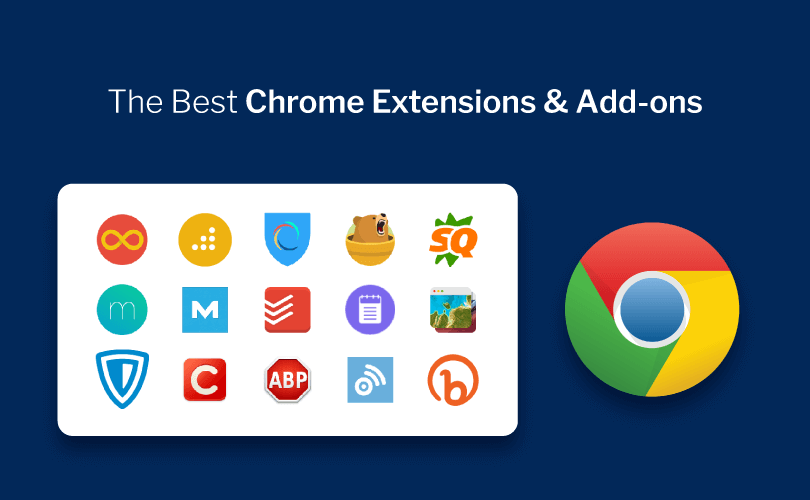
There are two types of internet users. Those who use Chrome and those who haven’t had a good friend force them to use Chrome.
One of the neatest things about Google Chrome is the ability to install thousands of extensions to make your internet browsing more efficient and fun.
Here are 20 great Google Chrome extensions that every online entrepreneur should install.
1. AdBlock

With over 2 million users, AdBlock is the second most popular Chrome extension (behind Angry Birds) in the world. It simply and automatically blocks Google AdSense and most banner ads on all web pages, even Facebook and YouTube.
Chrome Extension: AdBlock
2. FlashBlock

If you have a slower computer, one of the easiest ways to speed it up is to install FlashBlock. It automatically blocks Flash from loading which will drastically decrease your load times on sites that use Flash.
Chrome Extension: FlashBlock
3. Alexa Traffic Rank
The Alexa Traffic Rank Extension lets you easily see the Alexa Ranking of any site that you’re on. When I go to a site for the first time, I subconsciously hover over this extension to get an idea of how much traffic that site gets.
Chrome Extension: Alexa Traffic Rank
4. WebRank SEO
Similarly, the WebRank SEO Extension displays the PageRank of every site within its icon. If you click the icon, it shows more SEO information about the site like the Compete Ranking, pages indexed, backlink counts, social counts, and a link to the Whois information.
Chrome Extension: WebRank SEO
5. Firebug

I’ve used Firebug more than any other Chrome Extension ever. It’s a neat tool that lets you inspect HTML elements and live edit the CSS properties so you can test design elements before you change them. This is a must-have extension for anyone who edits websites.
Chrome Extension: Firebug Lite for Google Chrome
6. Web Developer
Web Developer is like a more advanced form of Firebug. It allows you to see what your site looks like without CSS, remove all sorts of design elements, and otherwise troubleshoot every aspect of your site. It’s a must-have for more advanced web developers.
Chrome Extension: Web Developer
7. YSlow

This is a plugin by Yahoo! that analyzes web pages and suggests ways to make your site load faster and perform better. Warning: Only use this extension if you want a comprehensive list of all the things that make you site load slow. It’s eye-opening.
Chrome Extension: YSlow
8. Window Resizer
If you’re an avid Web Developer Extension user, this one is redundant. But if you simply want to know what your website looks like on any device and every screen resolution, this tool is the ticket.
Chrome Extension: Window Resizer
9. Eye Dropper
Eye Dropper is another simple extension that lets you pick a pixel and it gives you the HEX code and RGB combination for that exact color. This is a handy tool if you’re updating your design and you want to match the colors on your site.
Chrome Extension: Eye Dropper
10. Awesome Screenshot

This is my favorite full-fledged screenshot extension. It allows you to take a screenshot of an entire webpage. Then the tool pops up to draw lines, shapes, and even text. When you’re done, you can save it online or download it as a .PNG. I used it to create the images on the 20 Best Designed Facebook Fan Pages.
Chrome Extension: Awesome Screenshot
11. iWeb2x
iWeb2x lets you save any webpage as a .PDF file with all or most of the design elements intact.
Chrome Extension: iWeb2x
12. Hover Zoom

Hover Zoom enlarges thumbnails on mouse over so you will never have to “click to enlarge” ever again.
Chrome Extension: Hover Zoom
13. Apture

Apture is a robust extension that lets you highlight any word or phrase on any webpage and a little window pops up with the definition, Wikipedia, Google, and YouTube results that are relevant to that term.
Chrome Extension: Apture
14. TweetDeck

TweetDeck is the most widely used Twitter browser application. It lets you aggregate all of your Twitter feeds and makes it easy to Tweet from any of your accounts. It’s a must-have tool for anyone who runs multiple Twitter accounts.
Chrome Extension: TweetDeck
15. Better Gmail

Better Gmail improves your Gmail experience by giving you the option to hide ads, add attachment icons, and show desktop notifications. This is a must-have extension if you use Gmail.
Chrome Extension: Better Gmail
16. Offline Google Mail

Install Offline Google Mail so you’ll always be able to access your Gmail and write emails in case you’re in a spot without WiFi or, God-forbid, you lose internet in your home.
Chrome Extension: Offline Google Mail
17. Forecastfox

Forecastfox by AccuWeather.com is my favorite weather extension. The icon displays the current temperature and weather. And if you click it, you’ll get a 7-day forecast with a Doppler radar.
Chrome Extension: Forecastfox
18. H20

H2O is a simple extension that helps you keep track of how many glasses of water you drink. When you’re working on a computer, you don’t get as thirsty and this is a simple reminder to fill your 8-glass quota for the day.
Chrome Extension: H2O
19. StayFocusd
If you have trouble staying away from Facebook, Twitter, YouTube, and other distracting sites, install StayFocusd. Choose your most distracting sites and set a limit to how many minutes per day you’ll allow yourself to visit those sites. Since I started limiting myself to 15 minutes per day between all distracting sites, I Facebook faster and Twitter less.
Chrome Extension: StayFocusd
20. Smooth Scrolling*

*Smooth Scrolling makes your scrolling smooth rather than rickety. It used to be an extension but now it’s a core part of Chrome. However, you still need to activate it.
Chrome Extension: Type “chrome://flags” into address bar > Smooth Scrolling > Enable
8 Chrome Extensions with Impressive Revenue in 2023
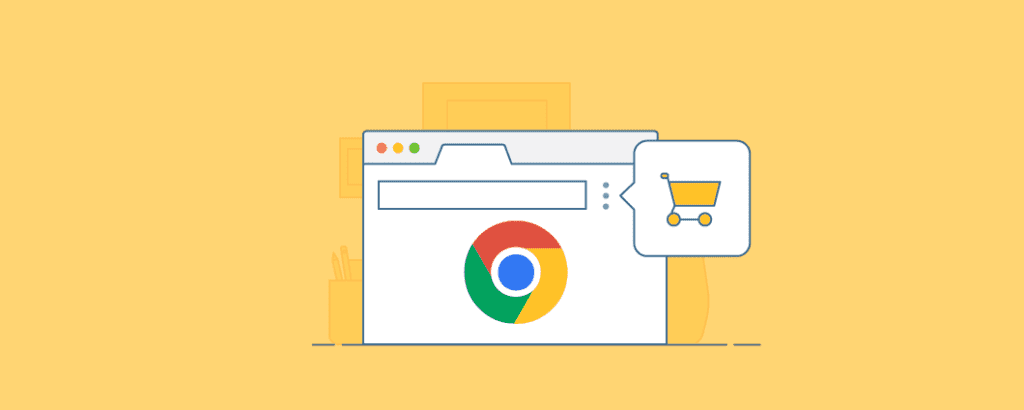
There are a lot of valuable Chrome extensions that make money for their developers. While most extensions don’t list their revenue, we do have information from some companies and developers.
Most famously, the browser extension company Honey sold to Paypal for $4 billion.
Similarly, the grammar-checking extension Grammarly raised $90 million at a $1 billion valuation.
The language-learning extension startup Toucan also recently raised $3 million and then another $4.5 million from investors.
But what about Chrome extensions created by individual developers? Do these extensions make money? The answer is yes! In this article, we share 8 Chrome extensions made by independent developers (indie developers) that make money.
1. Gmass – $130k per month
Gmass is a browser extension that lets you send email campaigns from within Gmail. The extension has various plans for individuals and teams that range from $8-$20 per month.
In this interview with IndieHackers, the developer talks about the creation of the app and its growth, saying that he currently has almost 10,000 subscribers and makes $130k per month as of 2019. Pretty impressive!
2. Closet Tools – $42k per month
Closet Tools is an extension that helps users automate posting on the fashion re-selling marketplace Poshmark. It currently charges users $30 per month.
The creator lists Closet Tools on IndieHackers where his monthly revenue is verified around $42k per month. To hear how he did it, you can listen to a podcast where he explains how he grew his business from its first users to full-time income for his family.
3. CSS Scan – $100k+
CSS Scan is a browser extension that lets developers easily view and modify CSS rules on webpages. It currently charges a one-time sale price of $69.
The creator lists his extension on IndieHackers at $100k of revenue with a screenshot as of August 2020. CSS Scan had 754 votes on Product Hunt in its first launch and 1917 votes in its second launch.
4. GoFullPage – $10k per month
Go Full Page – Full Page Screen Capture is an extension that lets users take screenshots of full web pages. The extension is free with premium features at $1 per month.
The creators made the extension to solve their own problem and found organic growth to 4 million users and 53k reviews on the Chrome Web Store when they decided to monetize by adding premium features. The revenue last listed in 2021 is $10k per month.
5. Spider – $10k in two months
Spider is a visual point-and-click web scraper with a price of $38.
The creator, Amie Chen, listed her revenue on IndieHackers at $10k in two months. Spider received 1345 votes and #1 Product of the Day on Product Hunt.
6. Night Eye – $3.1k per month
Night Eye is a browser extension that automatically creates dark-mode versions of websites to reduce eyestrain. Night Eye is free with several yearly and lifetime subscription options for premium features.
The creators of Night Eye list their revenue at $3.1k per month and also give detailed notes about all the steps they took to get there.
7. BlackMagic- $3k per month
BlackMagic.so is a suite of tools for Twitter, including a browser extension that acts as a personal CRM. Memberships start at $8 / month.
Developer Tony Dinh shares his revenue with a screenshot first at $2.1k / month then at $3k / month just two weeks later.
Dinh shares how he did it in this Indie Hackers post.
8. Weather Extension – $2.5k per month
Weather Extension is an extension for showing the weather in your browser. It’s free with premium features at $9.99.
The creator, Tim Leland, lists his revenue at $2.5k per month in this interview with IndieHackers. Today, the extension has over 200,000 users. Check out the interview for more information about how the developer grew his extension!
Can I make money from free Chrome extensions?
Yes, you can monetize free Chrome extensions through methods such as advertisements, in-app purchases, affiliate marketing, and donations.
How long does it take to develop a Chrome extension?
The development time for a Chrome extension can vary depending on its complexity and the expertise of the developer. Simple extensions can be developed in a few days, while more complex ones may take several weeks or months.
Is it necessary to have coding skills to create a Chrome extension?
Yes, coding skills are necessary to create a Chrome extension. Knowledge of web technologies such as HTML, CSS, and JavaScript is essential for developing extensions.
Are there any restrictions on monetization methods for Chrome extensions?
The Chrome Web Store has guidelines and policies regarding monetization methods. It’s important to review and comply with these guidelines to ensure your chosen monetization methods are allowed.
Can I update my Chrome extension after it’s published?
Yes, you can update your Chrome extension after it’s published. Regular updates are necessary to maintain compatibility, introduce new features, and address user feedback and bug fixes.
Conclusion
Creating and monetizing Google Chrome extensions can be a lucrative endeavor if approached strategically. By identifying a niche, designing a valuable extension, implementing effective monetization strategies, and promoting it to the right audience, you can generate income and build a successful online business. Stay committed to providing value to users, prioritize their experience, and adapt to the evolving landscape of the Chrome Web Store to maximize your chances of success.