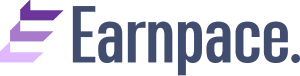Want to design like a pro? Learn how to create Canva templates that stand out, step by step! Discover the secrets to crafting stunning visuals effortlessly.
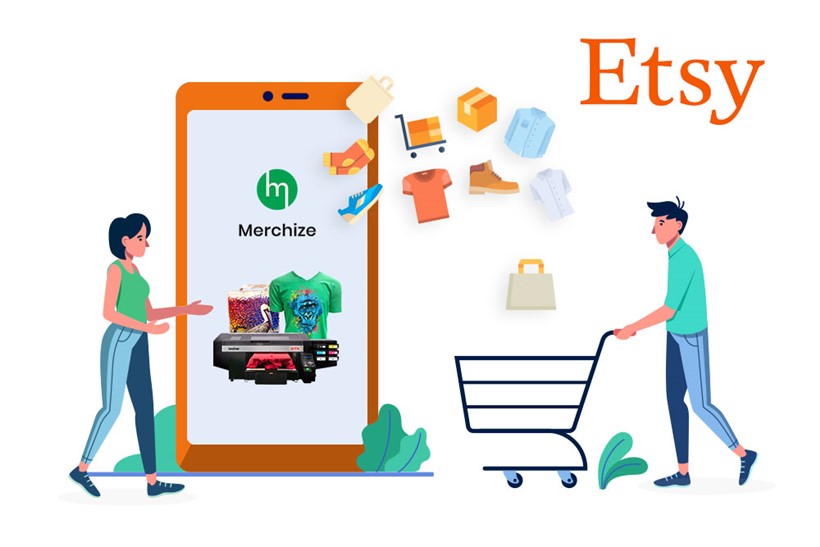
In a world where visuals dominate, design has become the heart and soul of communication. Whether you’re a seasoned graphic designer or just someone looking to jazz up your social media game, Canva has emerged as the go-to platform. It’s the haven where creativity meets simplicity, allowing you to design like a pro without breaking a sweat!
But what if we told you that you could take your design game up a notch? That’s right, we’re diving into the art of creating Canva templates that are not just stunning but also save you precious time! Say goodbye to reinventing the wheel with every design. Get ready to unlock the secrets of designing templates that leave everyone in awe.
The Power of Canva Templates
Before we embark on this creative journey, let’s grasp the power of Canva templates. Think of them as your artistic foundation, a blueprint that lets you replicate stunning designs seamlessly. No more starting from scratch each time! With Canva templates, you’re armed with a design arsenal that enhances your efficiency, maintains consistency, and lets your unique style shine through!
How to Create Canva Templates: Unveiling the Magic!
1. Planning Makes Perfect
You wouldn’t build a house without a blueprint, right? The same goes for creating Canva templates. Set your goals straight and outline your design needs before you dive in. Are you crafting social media posts, business cards, presentations, or maybe an e-book cover? Define the purpose and target audience. This groundwork will be your North Star throughout the template creation process.
2. Style Speaks Louder Than Words
Your design style is your visual fingerprint – it sets you apart from the crowd! Before you start designing your template, brainstorm the colors, fonts, and overall aesthetics that resonate with your brand or personal flair. Remember, consistency is key! When someone sees your template, they should instantly recognize it as yours.
3. Lay the Canvas Foundation
Time to fire up Canva and select your canvas dimensions. Whether it’s Instagram posts, Pinterest graphics, or any other design, choose the right canvas size. Canva offers pre-made templates for various platforms, so feel free to pick one that suits your needs.
4. Elements: Keep It Snazzy, Not Cluttered
Ah, the heart of your design – elements! Icons, illustrations, images, oh my! Here’s where your creativity dances. While it’s tempting to add all the bells and whistles, remember the golden rule: less is more. Keep your template clutter-free and let each element have its moment to shine.
5. Masterful Typography
Text can be a game-changer. Are you aiming for a sleek modern vibe, a playful tone, or something more elegant? The fonts you choose play a massive role. Combine fonts that complement each other – a bold header font with a clean body font, for instance. But beware of the font overload – one or two fonts are plenty!
6. A Picture-Perfect Palette
Colors evoke emotions and set the mood. Your template’s color palette should align with the message you want to convey. Canva’s color picker lets you explore various shades and create a harmonious palette. Pro tip: Stick to a few core colors and use them consistently across your templates for that polished look.
7. Finesse with Filters
Filters can transform your images and unify your template’s visual vibe. Canva offers a range of filters to add that finishing touch. But remember, subtlety is key. You don’t want to turn your elegant template into an explosion of colors!
8. Saving Grace: The Template Library
Canva is your design genie, and the Template Library is your treasure trove! Save your meticulously crafted template by clicking on the “Template” button. This way, you can reuse, remix, and repurpose your masterpiece anytime you want. Canva even lets you share your template with team members – talk about a design collaboration dream!
FAQs (Frequently Asked Questions)
Q1: Can I edit my Canva templates after saving them? Absolutely! Your templates are like clay – moldable. You can tweak, edit, and fine-tune them to suit different projects while keeping the core design intact.
Q2: Do I need a Canva Pro subscription to access the Template Library? While a Canva Pro subscription offers you more perks, there’s a wealth of free templates available too. So, you can create amazing templates without breaking the bank!
Q3: How do I ensure my templates are unique and not cookie-cutter? Inject your personality! Customize the fonts, colors, and elements to reflect your style. Don’t be afraid to experiment – that’s where innovation blossoms.
Q4: Can I use Canva templates for commercial purposes? Absolutely. Canva’s licensing options allow you to use templates for both personal and commercial projects. Just be sure to review their licensing terms for each element you use.
Conclusion
Designing Canva templates is more than a creative endeavor; it’s a smart strategy. It’s about elevating your visual storytelling, saving time, and presenting yourself or your brand consistently. With the power of Canva at your fingertips, your templates will transform into stunning pieces of art that capture attention and convey messages effortlessly. So, go ahead, embrace the world of Canva templates, and unleash your design mojo like never before. Your canvas is waiting – let your imagination run wild!